Easy Digital Downloads is the leading e-commerce plugin for files in the WordPress world. This integration allows Newsletter users to automatically subscribe customers to a mailing list and to optionally embed a simple checkbox inside the EDD checkout page. Additionally, you’ll be able to generate a “last products” newsletter simply by dragging the EDD block.
Real-time subscribers segmentation is available. Customers can be added to specific lists by downloads or categories in their purchases. For example, you may want to add customers to the “Sports news” list when they bought a sport-related download or a product in your “sports category”. This is accomplished just by setting an attribution rule. See more below.
What's inside
- Activating Easy Digital Downloads Extension
- Configuration
- Send users an email to confirm subscription
- Assigning new subscribers to an existing list
- Customer segmentation
- Usage example
- Creating a downloads newsletter
- Regular newsletters
- Automated newsletters
Activating Easy Digital Downloads Extension
First of all, be sure to have the Easy Digital Downloads plugin installed and activated. If the EDD addon does not find an active copy of Easy Digital Downloads, it will show an error message.
Configuration
The extension panel is very simple and it shows three main options:
- Global enable/disable button
- Whether to enable/disable the subscribe checkbox and which text should be shown next to it
- Whether to send the subscribers a confirmation email or not
- Choosing a default list for new subscribers
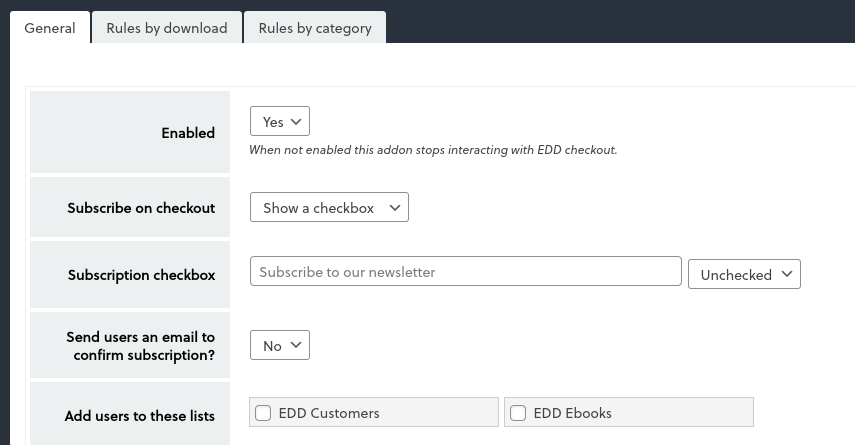
Enabled
This option enables or disables the integration between EDD and Newsletter.
Subscribe on checkout
This option let you choose whether add a checkbox on the checkout page or force a subscription without asking.
Subscription checkbox
Here you can specify a custom message to be shown next to the checkbox, e.g. to comply with your country’s privacy laws or to simply warn customers. You can also choose to check it by default or leave it unchecked.
If you use a multi-language plugin, you can translate that label with that plugin’s features. For example WPML Strings, Loco Translate, or Polylang.
Note: if you specify a custom label it will be used for each language: leave the field empty and see the guides below to translate with your preferred multilanguage plugin.
WPML
To translate with WPML, install their WPML Strings plugin. Then on WPML “Theme and Plugins localization”, force the scan of our plugin “Woocommerce – Easy Digital Downloads”.
When the scan is completed, move to the WPML “String Translation” and filter by domain “newsletter-edd”: you’ll find all translatable texts.
Loco Translate
On Loco Translate menu, select “Plugins” and identify the plugin “Newsletter – Easy Digital Downloads”. Click on it and then select “New language”.
You should choose the location of the translation file “other” and possibly the “language/plugins/…”.
Do not select to store the file on “plugins/newsletter-edd/…” otherwise you’ll miss it on the next update!
Send users an email to confirm subscription
Choosing No, all subscribers will be flagged as confirmed and they will start to receive newsletters. If Yes, subscribers will be flagged as “non-confirmed” and an opt-in email will be sent out. Opt-in emails can be easily customized following this guide.
Assigning new subscribers to an existing list
Users can easily select a default existing list (or more than one) on which the new subscribers will be registered. Read more about lists here.
Customer segmentation
As customers buy products from your Easy Digital Downloads shop you can define rules to add them to specific Newsletter lists. This is sometimes called profiling or segmentation.
The extension lets to configure 20 per download rules and 20 per category rules. Download rules match a single download while category rules match all downloads on configured categories. When an order is completed, the integration examines the items and compares them against the defined rules.
Each rule is associated with a Newsletter list and when it matches the subscriber (identified by the customer email) is added to that list.
Important note
Rules are applied to your subscribers, they do not subscribe your customers which are not already on the Newsletter contact list. If you want to import your customers as subscribers, install the free WP User Integration extension and run the import process. Then you can remove that extension (but be sure to offer the subscription option to your new customers configuring correctly the EDD Addon).
Usage example
Once you start to segment your subscribers by their ordered items you can send newsletters to strictly targeted subscribers, reducing the number of cancellations, and spam problems and raising the open and click rates.
If you use the Automated Addon, you can benefit from its ability to generate newsletters and send them to specific lists. You’re setting up a simple but effective marketing automation system.
For example, suppose to sell sports and outdoor digital guides. And suppose to post in your blog, regularly, news about outdoor trends, tricks, product reviews, or location reviews. The first step you should set up a public list named “outdoor news”. Then configure an automated newsletter to be sent to that list getting content from the outdoor categories of your blog.
The last step, subscribe each customer who buys an outdoor download to that list, setting up a rule in the EDD integration.
That’s all, you now have a fine-tuned newsletter that keeps informed only your customer interested in outdoor topics.
Creating a downloads newsletter
Regular newsletters
When composing a regular newsletter with our visual drag-and-drop composer you can find a new specialized block to insert downloads from your catalog. The block can be configured to filter them by categories, tags, IDs and choose the layout, and so on.
More blocks can be added to extract downloads from different categories and/or compose a newsletter with different layouts.
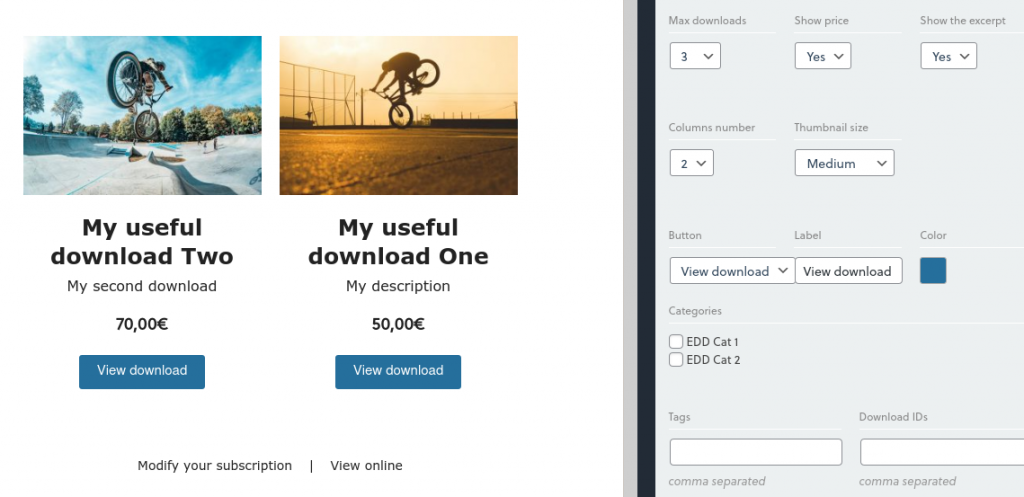
Automated newsletters
The Easy Digital Downloads add-on contains a drag & drop composer block that is compatible with the Automated addon, designed to create an automatic newsletter with your latest downloads. You will find many layout and product selection options. You can choose to check for new products and the behavior if not found, it’s perfect to generate without any effort an automated email for your customer with the latest products added to your catalog.
Referrers
Users who subscribe from the checkout page will appear in the “Subscribers > Statistics > Referrers” panel in Newsletter with edd-checkout referrer.
