With Leads add-onfor The Newsletter Plugin you can add a popup modal box to your website with a couple of clicks and offer your visitors a simple way to subscribe to your newsletters. You can also set up a fixed subscription bar at the bottom or at the top of the screen for the same purpose. Let’s see how it works.
Note: is you use this extension, disable the old and legacy popup extension.
1. Popup and fixed bar
In the following screenshot, you can take a look at what you’re going to get with the popup module and the fixed bar both active. The popup box can be filled with a title, subtitle, pre-form text, email field, name field, subscribe button, and post-form text. Each of these elements can be customized from the panel, which we cover later. The fixed bar consists of an email field and a subscribe button, which can be customized as well.
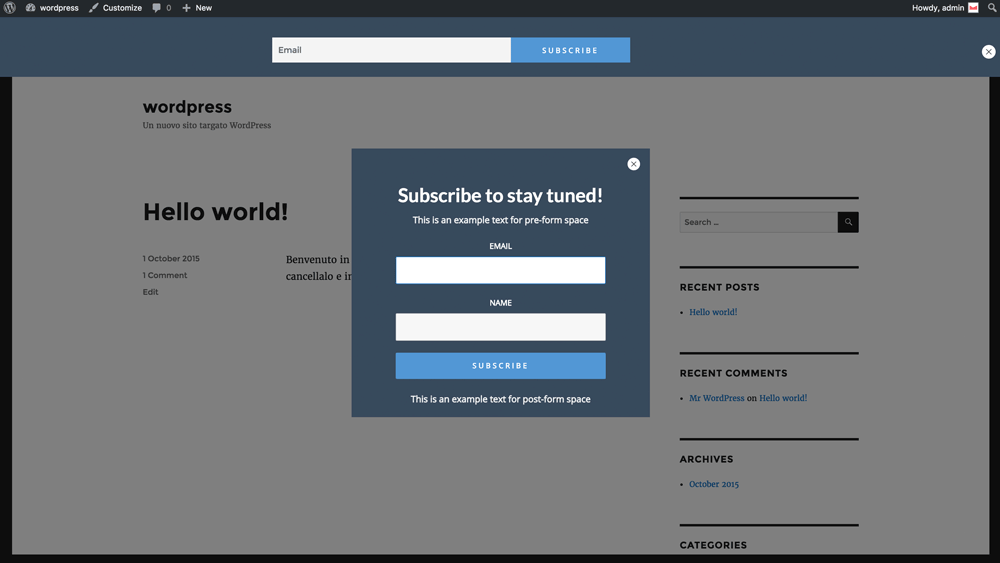
Leads Dashboard
You will find Leads under the “List Building” menu inside Newsletter. As you may notice, we completely re-designed the panels layout, to improve user-friendliness and readability. These changes will be gradually applied to all other extensions. All the options inside Leads option panel are grouped by their functions: let’s take a look at them one by one.
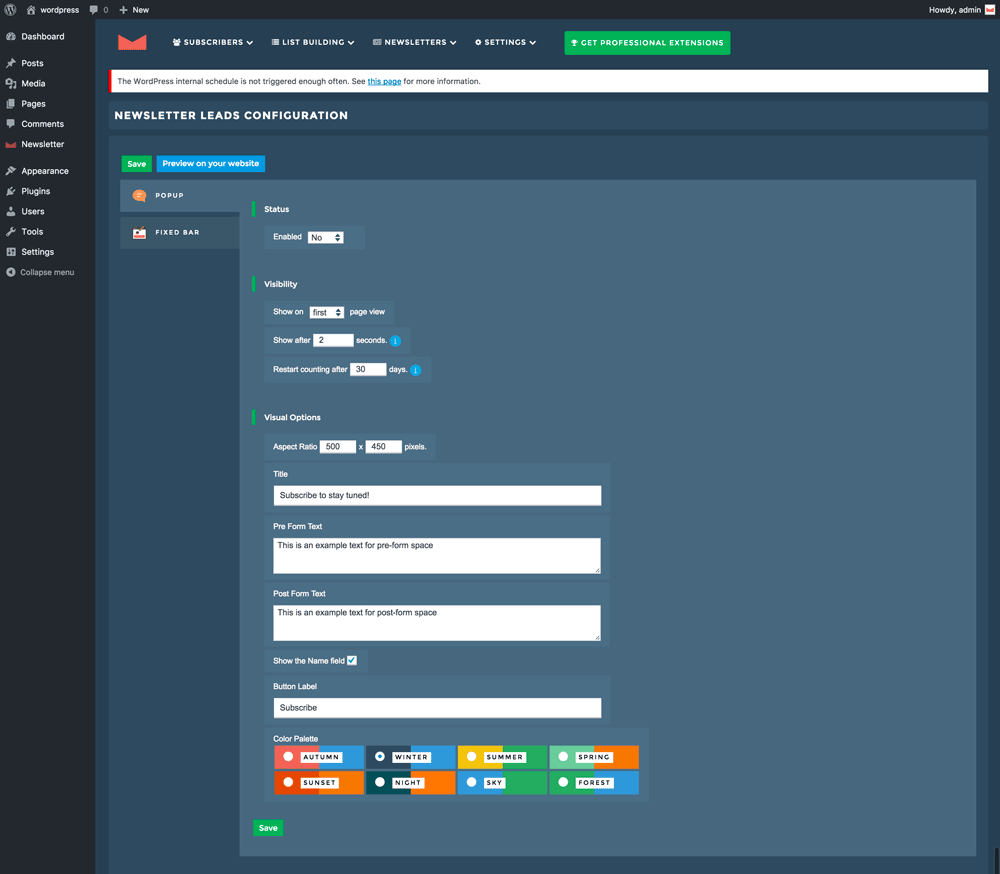
Popup Options
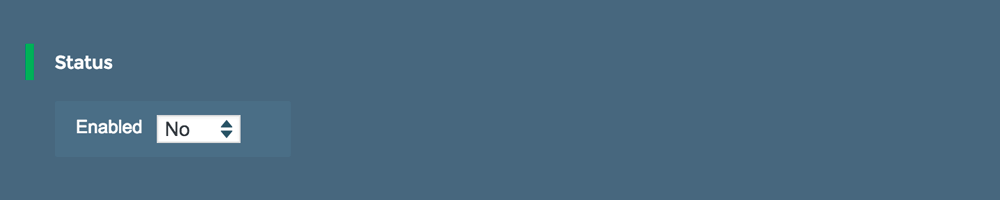
Status lets you globally enable Popup module in your website.
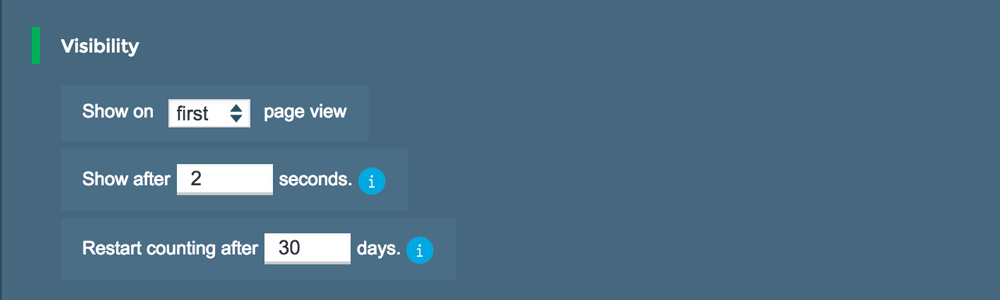
Visibility panel lets you specify when and how often you’d like your popup to be shown.
- Show on x page view This means that your popup will be shown when somebody visits your page for the x time.
- Show after 2 seconds How many seconds should pass before your popup comes up.
- Restart counting after x days How many days should pass before the popup is shown again to a single user.
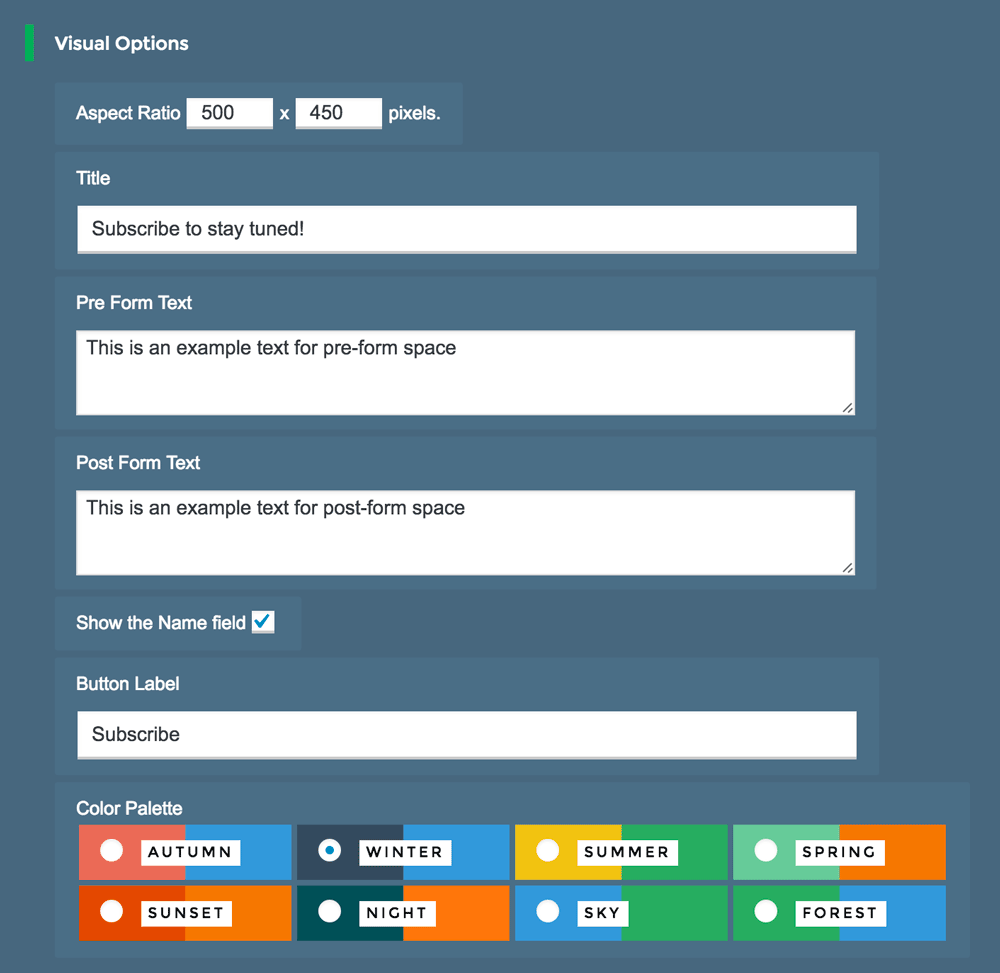
Visual options panel lets you customize your popup feel & look.
- Aspect ratio – Use these values to specify width and height of your popup box. Please note that the popup won’t stretch automatically when new elements are added, so you always should check the size manually when changes are made.
- Title – Here you can insert the main title of your popup.
- Pre Form Text – Here you can insert a small paragraph that can act as a subtitle.
- Post Form Text – Here you can insert a small paragraph that will be shown after the form.
- Show the name field – Select this option if you want to collect also your subcribers’ names.
- Button Label – Here you can specify the text that will be shown on the subscribe button.
- Color Palette – We provided some fancy color schemes you can use to add some stylish touch to your popup box. The color on the left will be applied to the background, while the color on the right will be applied to the button. Feel free to try them all!
Note: Leads for Newsletter already uses double-opt: you can check if it’s enabled in Newsletter > List Building > Subscription > General panel.
Fixed Bar Options
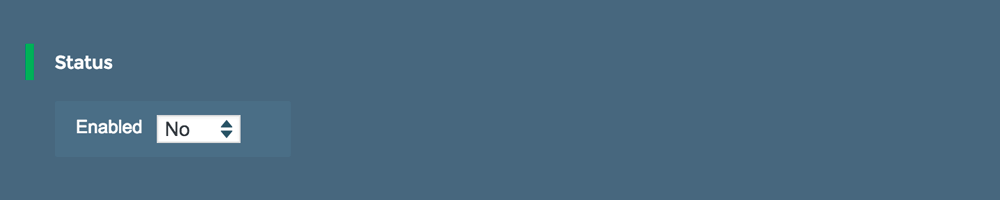
Status lets you globally enable or disable the fixed bar on your website frontend.

Position panel lets you place the fixed bar on the top or at the bottom of your page.
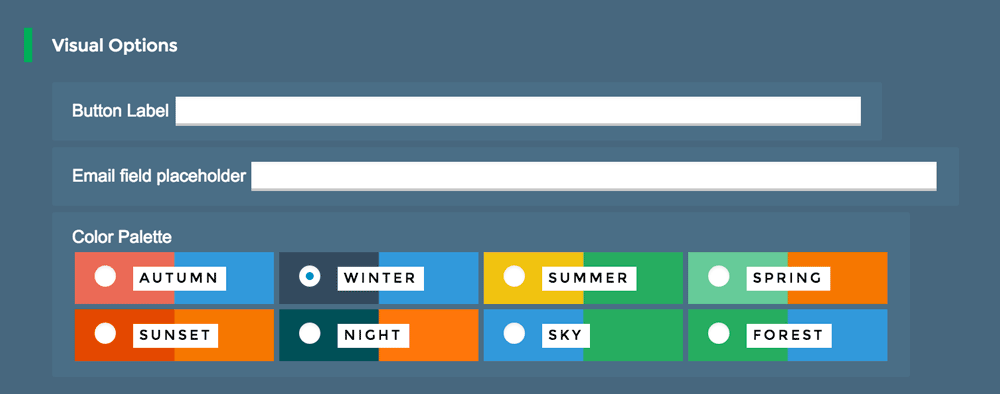
Visual options panel lets you specify some visual options for your fixed bar:
- Button label – Here you can specify the text that will be shown on the subscribe button.
- Email field placeholder – Here you can specify the placeholder text that will be shown in the email field until the user writes something.
- Color Palette – We provided some fancy color schemes you can use to add some stylish touch to your popup box. The color on the left will be applied to the background, while the color on the right will be applied to the button. Feel free to try them all!
Tips and Tricks
If you need to trigger the popup opening with a click on a link, you can craft a link like:
<a href="javascript:void(newsletter_leads_open())">Click here</a>
That triggers the popup unconditionally. You can of course style that link as a button or like.
