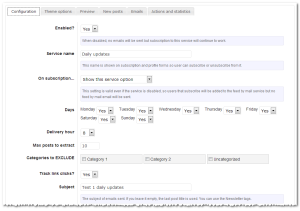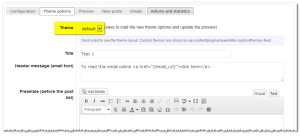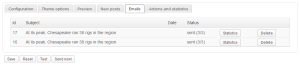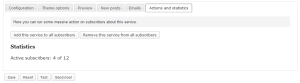Not to be used! It hasn’t been updated for a long time and can potentially cause issues.
You should consider Automated addon which is a big improvement over Feed by Mail Extension. With Automated you can create channels and let the subscribers to choose what to receive. You can set daily, weekly or monthly schedule. Perfect to create a magazine. Check it out.
The Feed by Mail Extension is a plugin which integrates with Newsletter and is able to automatically generate newsletters and send them using the blog latest posts (supporting even custom post types, like events, products and so on).
Subscribers can activate or deactivate this service on their profile page and the administrator can add to this service every new subscriber or offer them this service on subscription forms. A subscriber can stay subscribed to your blog but decide to get or not get those regular updates.
Configuration of the module is very simple: an email generation plan (every day, once a week, on specific week days) and a theme. Eventually, the categories from where to extract posts and some theme specific configurations can be set.
From version 1.1.6 there is the cool option to choose what kind of posts to insert or look for while composing the email. Not all blogs use custom post types, typically they are related to themes or plugins which enable and let to manage custom post types.
Pay attention that custom post types are not the post formats which are part of the WordPress system. A custom post, for example, can be a product and be defined by an ecommerce plugin.
Of course even those automatically generated email are tracked, if enabled, by Statistics module, so you can have a clear feed back on how much they are read.
Themes and Preview
Feed by Mail themes are different from regular Newsletter plugin themes, since they must be able to distinguish between new and old posts and be designed properly.
A default theme is provided and can be used as starting point to code a blog specific theme (you should start learning more about Newsletter Themes).
Note: when you use the plugin format of this extension (recommended), custom themes must be added to the folder wp-content/extensions/newsletter-feed/themes.
When you select a theme, its specific options panel is loaded. The combination of the general configuration (max posts to consider, categories to exclude) and the specific theme settings produce a preview of the final email.
Note that this preview is not a preview of the next mail that will be sent since it will be generated at the right moment and the number of new post may vary. Usually the preview is build using half of the max posts as new posts and the other half as old posts.
How it works and the new posts panel
Feed by Mail runs every day at the delivery time you set, even on not enabled days. This is ont a problem, since the module detect the current day and if not enable just susped its activities for that day.
On active days it checks if there are new posts added starting from the last time it sent something. If something of new is found, the configured theme is triggered to produce a new email addressed to all subscriber who have the service enabled.
This generated message is put on the email queue and consigned to the delivery engine which will take care to send it (as it sends any other standard newsletter).
If there is no new posts, the module silently skip the current day.
On the new posts panel, you can find a list of the new blog posts found starting from the last message sent (note that filters on categories, post types or even customized filters added by the chosen theme may produce a reduced valid post list). The same panel reports the next time the plugin will run (that date should always be within the next 24 hours) and the last time the plugin generated and sent a newsletter.
Email Subject
Since the emails are automatically generated, even the subject must generated in some way. Here the steps followed by Feed by Mail to create a subject:
- After invoking the theme, checks if the theme returned a subject on $theme_subject variable
- If no subject is returned checks if the subject was specified on module main configuration
- If no subject can still be found, the last post title is used
After the subject has been determined, possible replacements are considered and processed. Usually a {date} tag can be used on subject to automatically create a unique subject for every email generated.
The tag {date} uses the date format of your blog (see the general settings of WordPress), but you can specify an alternative format as:
{date_[format]}
where [format] is a string compatible with the PHP date format. An example is {date_d/m/Y} to have a latin formatted date with day/month/year.
Another useful tag is {last_post_title}, which is replaced with the most recent post title included in the generated newsletter.
How to offer this service to subscribers
There are few way to offer (or force…) this service to subscribers. You can choose to automatically add new subscribers to this service or show an option during the subscription. Subscribers can activate or deactivate the service on their (newsletter) profile page reached by the link {profile_url} you should always add on every communication.
Adding old subscribers
If you enable this module on an installation which already have some subscriber, you can add this service to every one using the “actions” tab. There you can subscribe or deactivate everyone to feed by mail. The same panel show how many of the subscribes have the service active.